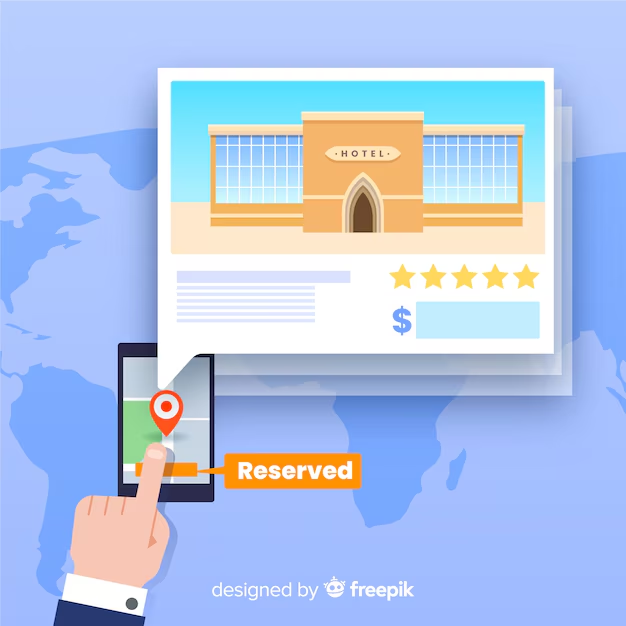
Apple does not provide a built-in VPN service for its devices, including those sold in India. However, both macOS and iOS offer integrated support for configuring VPN connections manually. This allows users to connect to third-party VPN services by inputting the necessary configuration details.
Configuring a VPN on macOS:
- Access System Preferences:
- Click on the Apple icon located in the top-left corner of your screen.
- Select “System Preferences” from the dropdown menu.
- Navigate to Network Settings:
- In the System Preferences window, click on “Network.”
- Add a New VPN Connection:
- Within the Network settings, click the “+” button located at the bottom-left corner to create a new network connection.
- In the dialog box that appears:
- Set the “Interface” to “VPN.”
- Choose the appropriate “VPN Type” based on the information provided by your VPN service provider (e.g., L2TP over IPSec).
- Assign a “Service Name” of your choice for easy identification.
- Configure VPN Settings:
- After creating the VPN service, enter the “Server Address” and “Account Name” (username) as provided by your VPN provider.
- Click on “Authentication Settings” to input the necessary authentication details, such as your password and any required shared secret.
- Apply and Connect:
- Once all details are entered, click “Apply” to save the settings.
- To initiate the VPN connection, select the newly created VPN service from the list and click “Connect.”
For users operating on macOS 13 Ventura, the steps are slightly different:
- Open System Settings:
- Click on the Apple menu in the top-left corner.
- Select “System Settings.”
- Add VPN Configuration:
- In the sidebar, choose “VPN.”
- Click on “Add VPN Configuration” and select the desired connection type.
- Enter VPN Details:
- Provide a “Display Name” for the VPN service.
- Input the necessary information, such as the account name and password, as specified by your VPN provider.
- Create and Connect:
- Click “Create” to finalize the setup.
- To connect, select the VPN service and toggle the connection switch.
Configuring a VPN on iOS:
- Open Settings:
- Tap on the “Settings” app on your iPhone or iPad.
- Navigate to VPN Settings:
- Scroll down and select “General.”
- Tap on “VPN & Device Management.”
- Choose “VPN” and then tap “Add VPN Configuration.”
- Enter VPN Configuration:
- Select the “Type” of VPN (e.g., IKEv2, IPSec, or L2TP) as specified by your VPN provider.
- Input the “Description,” “Server,” “Remote ID,” and your “Authentication” details (username and password).
- Save and Connect:
- After entering all required information, tap “Done” to save the configuration.
- To connect, toggle the VPN switch to the “On” position.
It’s important to note that while Apple provides the framework to configure VPN connections, users must subscribe to third-party VPN services to utilize these features. These services offer the necessary server information and authentication details required during the setup process.
In recent developments, regulatory changes in India have impacted the availability of certain VPN applications. In 2022, India introduced a law mandating that VPN providers maintain comprehensive records of their customers, including names, addresses, IP addresses, and transaction histories, for a five-year period. This law effectively bans anonymous VPN usage and requires providers to keep detailed logs of user activity. As a result, companies like Apple and Google have been compelled to remove several VPN apps from their respective app stores in India to comply with these regulations. Notably, apps such as Cloudflare’s 1.1.1.1, Hide.me, and PrivadoVPN have been affected by these removals.
These regulatory changes have significant implications for users seeking to maintain online privacy and security. While manual VPN configurations remain an option, the removal of popular VPN apps may limit the choices available to users in India. It’s essential for users to stay informed about the evolving legal landscape and to choose VPN services that comply with local laws while still offering robust privacy protections.
In summary, while Apple does not offer a proprietary built-in VPN service, it provides the necessary tools for users to configure and connect to third-party VPN services on both macOS and iOS devices. However, recent regulatory developments in India have affected the availability of certain VPN applications, necessitating that users remain vigilant and informed when selecting VPN services to ensure compliance with local laws and the maintenance of their online privacy.
